Don’t we all have a couple of grand plans swirling in your artist’s soul, be it organizing our artwork in a website, showcasing the daily routine in social media or getting our resources ready for the next artist residency application?
Now, imagine a tool that can be your artistic sidekick, helping you manage those big dreams efficiently. Enter Trello – our not-so-secret weapon for turning those visions into tangible, achievable goals!
Ready to turn your artistic aspirations into a well-organized masterpiece? Let’s dive into the art of mastering Trello for our art projects. I can promise it’s gonna worth it!
- Trello; a powerful tool for effective project management
- Setting up a Trello Account
- Interface and Basic Features
- Boards, Lists, and Cards
- Set up Boards for Art Projects
- Creating lists to represent project stages or categories
- Adding and organizing cards for individual tasks within each list
- Utilizing labels, due dates, and attachments for task details
Trello; a powerful tool for effective project management
Trello is a popular project management tool that employs a card-based system to help you organize tasks visually. It utilizes a Kanban methodology, that I explained about in my previous post, An Ode to the Art of Effective Teamwork. In Trello, tasks are represented as cards on a digital board. Each card corresponds to a specific task and can be moved between different lists or columns, typically representing stages in a workflow (e.g., “To Do,” “In Progress,” “Done”).
Users can add details, checklists, due dates, attachments, and comments to the cards, fostering collaboration and transparency within a team. Trello’s intuitive and user-friendly interface makes it an accessible choice for project management, enabling users to track progress and manage tasks efficiently.
Getting Started with Trello
Setting up a Trello Account
Before we dive into the creative chaos, let’s navigate the basics. Setting up your Trello account is the first brushstroke in this masterpiece of efficiency.
To set up a Trello account, go to https://trello.com/, click “Sign Up,” and provide your name, email, and password. You can also sign up using Google or Atlassian accounts. Verify your email if required, set up your profile, and start using Trello to organize tasks visually using its card-based system. Trello is user-friendly, allowing you to create boards, lists, and cards, and collaborate with team members. Explore its features and consider upgrading to a paid plan for additional functionalities.
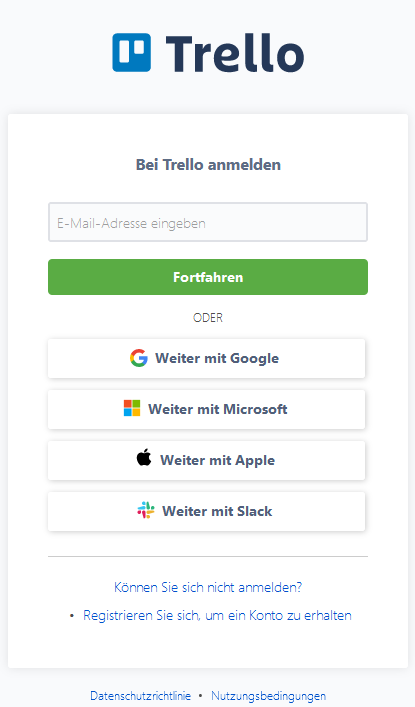
Trello gives you the option to sign-up with an existing account.
Interface and Basic Features
Once your Trello account is set up, you can start creating boards, lists, and cards to organize your tasks and projects. Trello’s user interface is intuitive, allowing you to drag and drop cards across lists, add due dates, attach files, and collaborate with team members.
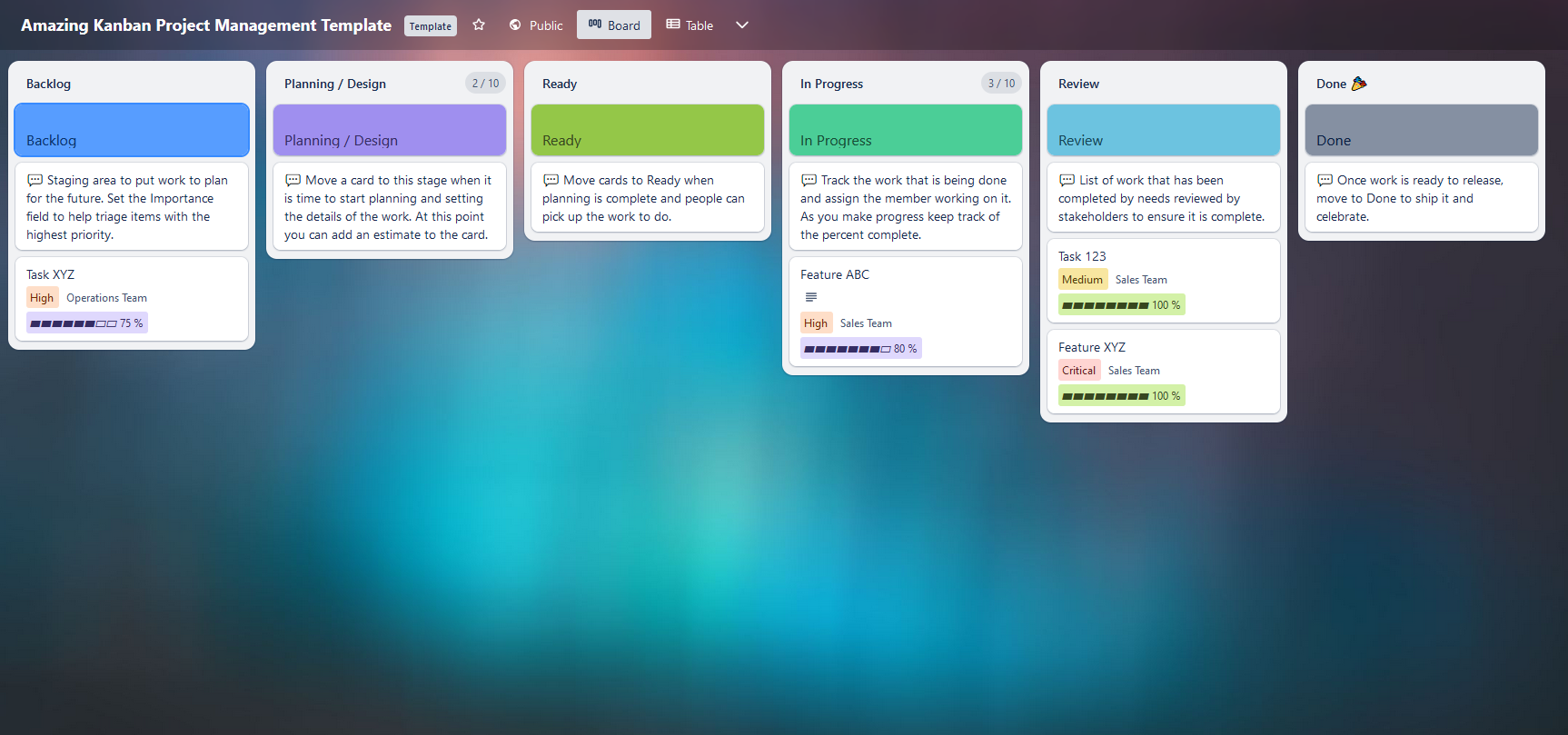
An Overview of a Trello Board Amazing Kanban Project Management Template
Remember that Trello offers both free and paid plans, with additional features available in the paid versions. Explore the platform to discover its full range of capabilities and customization options based on your project management needs.
Creating Your First Board
Boards, Lists, and Cards
Now it’s time to unpack the anatomy of a board and learn how to structure your creative chaos with boards, lists, and cards. Here’s a short description of each:
Boards: In Trello, a board is a visual representation of a project or task. It serves as the main container where you organize and manage information related to a specific goal, initiative, or topic.
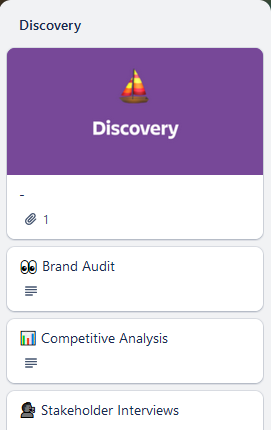
Lists: Lists are columns within a board that represent different stages of a workflow or steps in a process. They provide a structured way to organize and categorize tasks, allowing for a clear progression from one stage to another.
Cards: Cards are individual units of work or tasks within Trello. Each card represents a specific item that needs attention, such as a to-do item, idea, or project task. Cards can be moved between lists, and users can add details like due dates, checklists, attachments, and comments to provide additional context and information.
For further reading, you can visit Trello’s guide page.
Set up Boards for Art Projects
The free version allows you to add up to 10 boards. For creating a new board, go to the homepage, and click on the “+” icon or “Create Board” button. You can either make an empty board that you’ll customize later or choose from hundreds, later, of existing templates. Since we are working on art projects, I recommend you look at the Design templates.
One Template that I like is the ‘Publishing Process‘ board created by The Telegraph, the British daily newspaper published in London. As the description says, ‘This board is used by The Telegraph’s editorial team to streamline their editorial production process. The board is used in a left-to-right fashion as cards move through various stages of the content creation process.’ I like about it is that it’s very simple and effective.
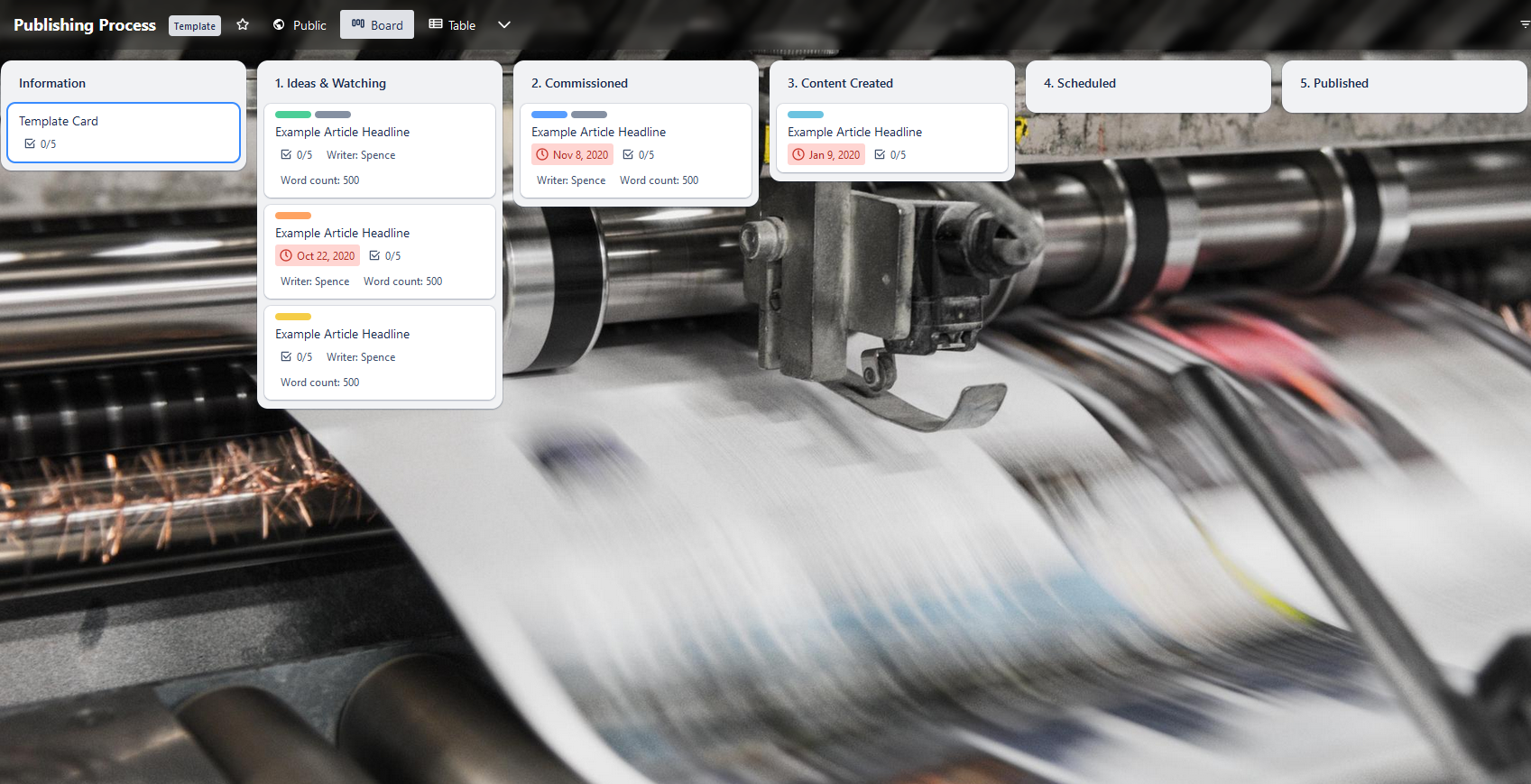
‘Publishing Process‘ board created by The Telegraph
Organizing Your Art Project Tasks
Creating lists to represent project stages or categories
One powerful technique for organizing your art project is creating lists within your board. Lists help you meticulously map out project stages or categories. These lists act as dynamic columns, providing a visual roadmap for your creative journey. They allow you to seamlessly move tasks from ideation to completion, offering a clear and intuitive overview that keeps both solo artists and collaborative teams on the same page. This organizational framework transforms the artistic process into a fluid, manageable, and visually appealing endeavor.
Adding and organizing cards for individual tasks within each list
Let’s talk tasks! In Trello, your artistic journey comes to life through cards. Each card is like a mini-canvas dedicated to a specific task—whether it’s sketching, painting, or brainstorming ideas. Fill these cards with important details like due dates, checklists, and attachments to give your creative process structure and clarity.
This simple yet powerful method helps you break down your artistic adventure into manageable steps and visually track your progress as you move cards across lists—from coming up with ideas to bringing them to life. Trello’s flexibility lets you effortlessly rearrange and update cards, turning it into a dynamic hub where your artistic dreams meet a smooth project management flow.
Utilizing labels, due dates, and attachments for task details
Let’s spice up your Trello game by adding some creative flair! Labels, due dates, and attachments are your secret weapons for jazzing up task details. Labels bring a pop of color and help categorize tasks—think of them as your artistic tags. Set due dates to keep your creative momentum flowing and hit those project milestones with style.
Attachments? They’re like your art supplies stash—link reference images, files, or anything inspiring directly to your tasks. These simple yet mighty features turn your Trello board into a personalized art studio, where every detail adds a splash of creativity to your organized chaos. So, let’s get labeling, dating, and attaching to make your artistic journey as vibrant as your imagination!
Conclusion
In this post, we scratched the surface of Trello’s awesomeness for managing your art projects. Here we talked all about the basics, keeping things easy and breezy. But guess what? We’re not done yet! As we delve deeper into upcoming blog posts, we will uncover collaborative features, some pro tips and tricks, and even troubleshoot any hiccups you might face. Plus, get ready for a sneak peek at some real-life examples. Oh, and one little nugget of wisdom I’ve picked up: work doesn’t have to be complicated. My blog’s Trello board? Just two lists—Ideas and Posts (aka To Do and Done). It’s that simple! So, stay tuned for more Trello magic coming your way!

[…] Using a tool like Trello helps you visualize content management more effectively. Check out my post Mastering Trello for Art Project Management: A Beginner’s Guide to learn […]